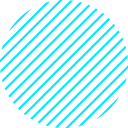A plugin that you can use to back up your wordPress website
We will show you how to back up your wordpress website
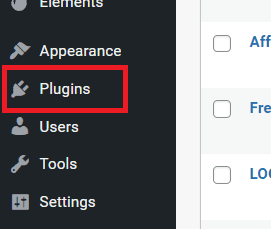
What is WordPress
An article on kinsta.com states “WordPress is the simplest, most popular way to create your own website or blog”
WordPress is one of the most popular content management tools. You can use it to create a website, or blog for your business, or personal life. One of the greater things about using WordPress for business is the fact that it is user-friendly. You do not need to have any web design skills to create and manage your content.
Looking at that on the flip side, if you are an advanced individual that likes to code, there are a lot of tools that you can use to customize the website of your liking. In a nutshell, there is something for everyone.
When you make changes to the content you should keep in mind that depending on what you do, you should make sure you know how to back up your WordPress website.
Why should I back up my files?
Every time you install a new plugin or make changes to the back end of your website, there is a number of things that can go wrong. When the code breaks in your website its not the end of the world but if you have unsaved changes to your website, and there’s an issue you will have to start over. There is no way to tell the extent of the damage based on the issue. It is a good idea to make sure you have some kind of idea of how to back up your WordPress website.
You can find more info about BackWpUp Here
The experts at WordPress support recommends you should back up your database regularly and always before an upgrade
How to back up your WordPress website
When you are ready to back up your site go to the plugins page in your WordPress backend.
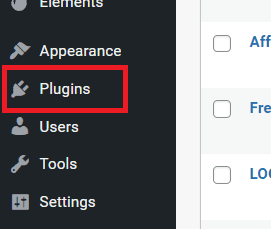
Select Add New
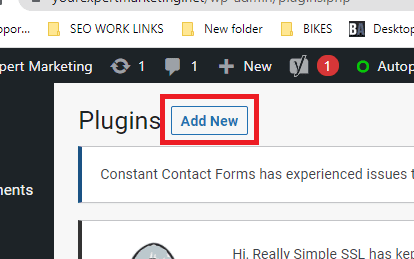
Do a search for BackWpUp and click install
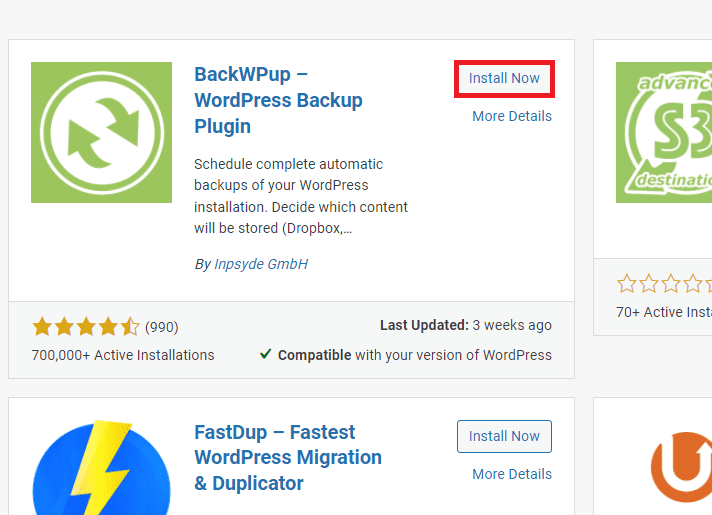
Activate the plugin
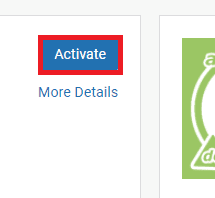
After you install the plugin go into the dashboard and select Download database back up. This will download your WordPress database to your computer.
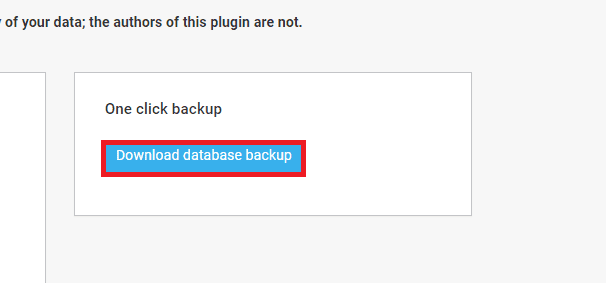
Conclusion
You will never know what can go wrong. It is best practice to make sure you know how to back up your WordPress website
For more tips and tricks for your WordPress blog, or website come visit us at
Yourexpertmarketing.net
And if you have any questions you can always contact us and we will respond right away.